你想制作独特的AI艺术吗?了解如何设置Midjourney以及免费的 Discord 帐户并立即开始生成漂亮的 AI 图像。
对于想要探索令人兴奋的人工智能艺术新世界的初学者来说,Midjourney是一个完美的工具。立即尝试!
在本指南中,我将准确解释如何设置 Midjourney 以及如何生成您的第一个 AI 生成的图像!
Midjourney是一种AI工具,可以根据简单的文本输入生成原始的高质量图像。它通过机器学习创建这些图像,并不断训练无数数据以改善输出。
How do Midjourney Subscriptions work?
如何运作Midjourney?
Midjourney 订购使用,套餐价格是根据 GPU 时间计算的。简而言之,这表示生成图像所需的时间。在快速模式下,Midjourney基本计划为您提供 3.3 小时/月,即大约 200 张图像(每张图像 1 分钟的 GPU 时间)。
当您选择标准计划时,您可以在快速模式下获得 15 小时/月,但您还可以在放松模式下生成无限的图像。
您可以随时取消、升级和降级您的订购套餐,或者在需要时购买额外的时间来快速生成映像。

Made with Midjourney V5
How to set up Midjourney
如何设置Midjourney?
要开始使用Midjourney生成图像,您需要遵循以下七个简单步骤:
Step 1: Create a free Discord account or make sure you have a Discord login.
第 1 步: 创建一个免费的 Discord 帐户或确保您拥有 Discord 登录。
Step 2: Go to Midjourney.com and choose ‘Join the beta’ in the bottom right corner. You will now automatically get redirected to a Discord Invite.
步骤2: 转到 Midjourney.com 并选择右下角的“加入测试版”。您现在将自动重定向到 Discord 邀请。
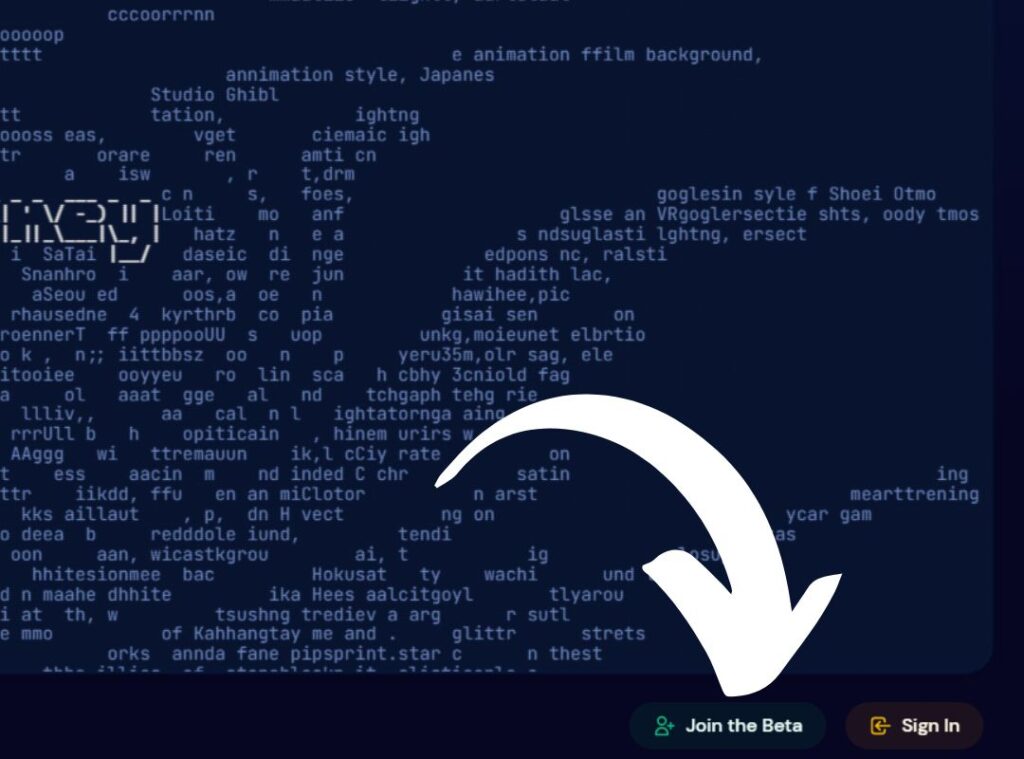
Step 3: Click on Accept Invite to join the Midjourney server.
第 3 步:单击“接受邀请”以加入Midjourney服务器。
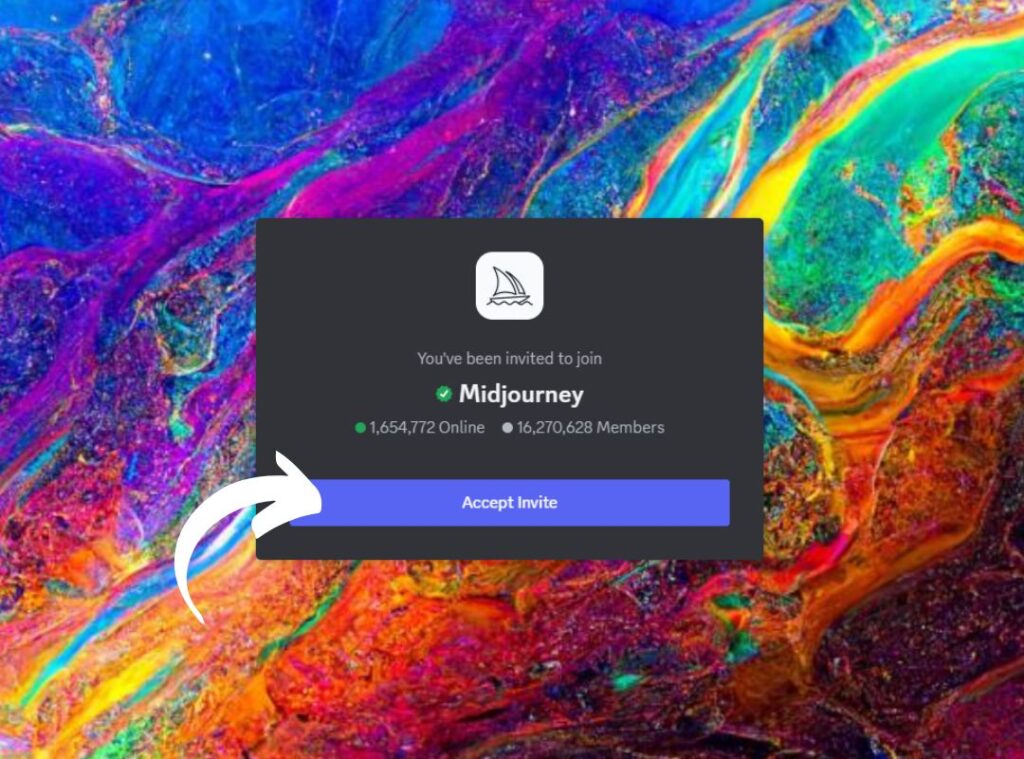
Step 4: Open Discord, click the white Midjourney icon in the left menu, and under Newcomer Rooms, select one of the Newbies-## channels and locate the Midjourney Bot.
第 4 步:打开 Discord,点击左侧菜单中的Midjourney 中途图标,然后在新人房间下,选择一个新手-## 频道并找到Midjourney 机器人。
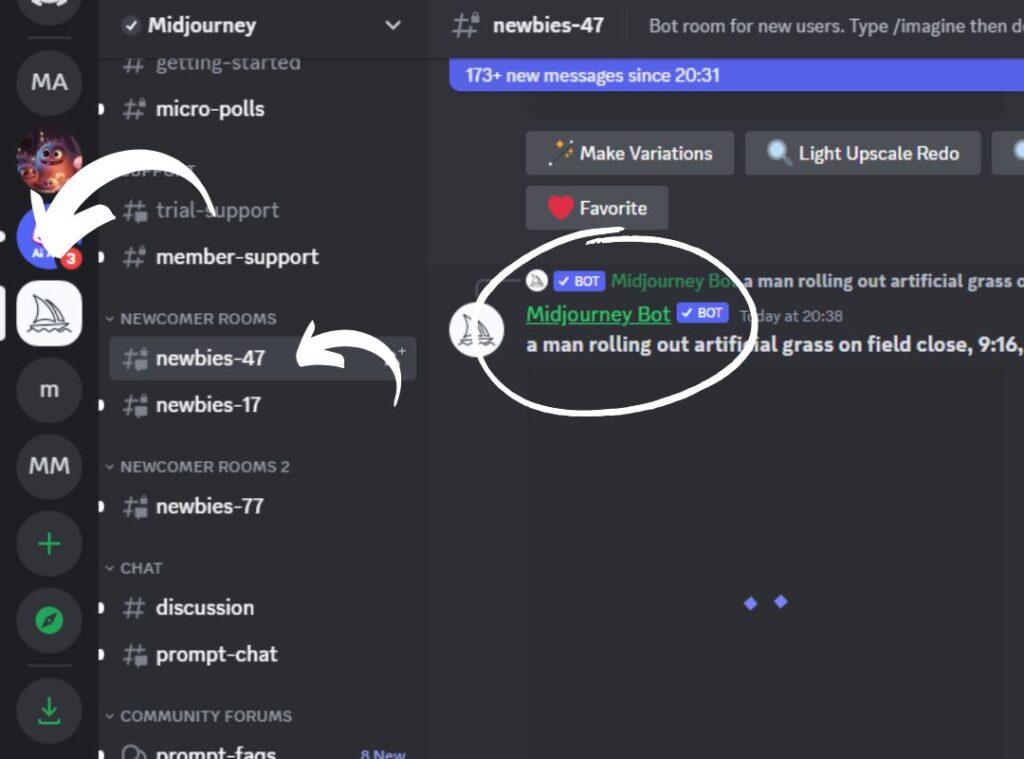
Step 5: Right-click on the Midjourney Bot and select Message. This will open a private channel with the Midjourney Bot.
第 5 步:右键单击Midjourney机器人并选择消息。这将打开一个带有Midjourney机器人的私人频道。
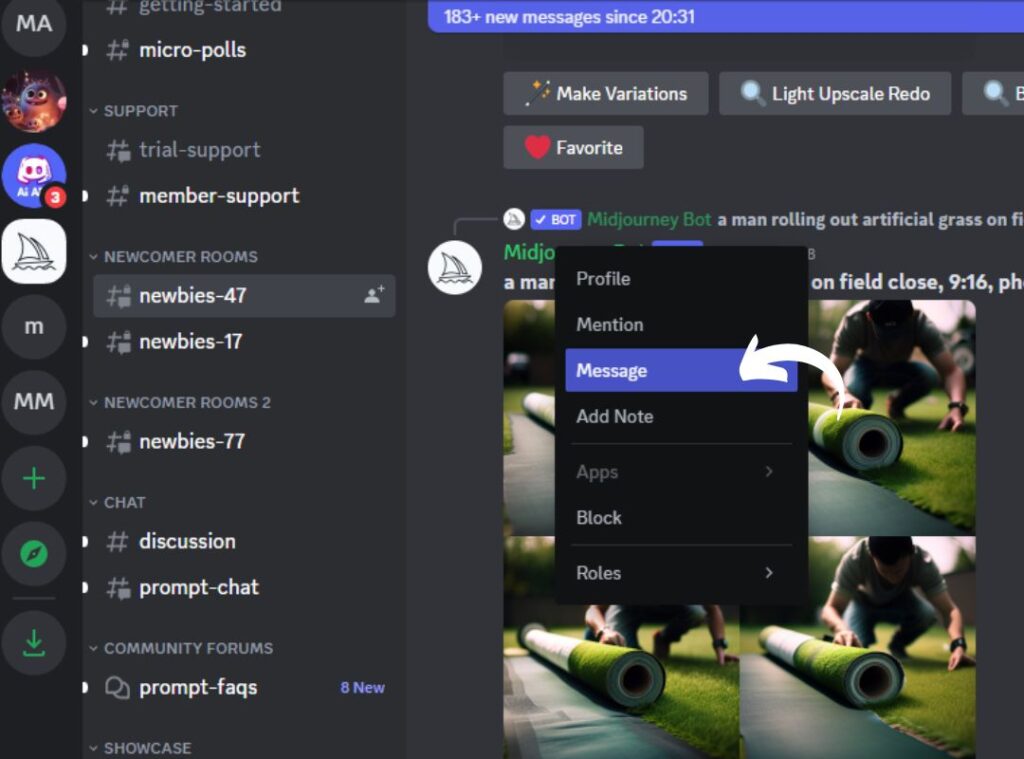
Step 6: Find the text box at the bottom of your screen, type /imagine followed by a space or enter.
步骤6:找到屏幕底部的文本框,键入/imagine,后跟一个空格或输入。
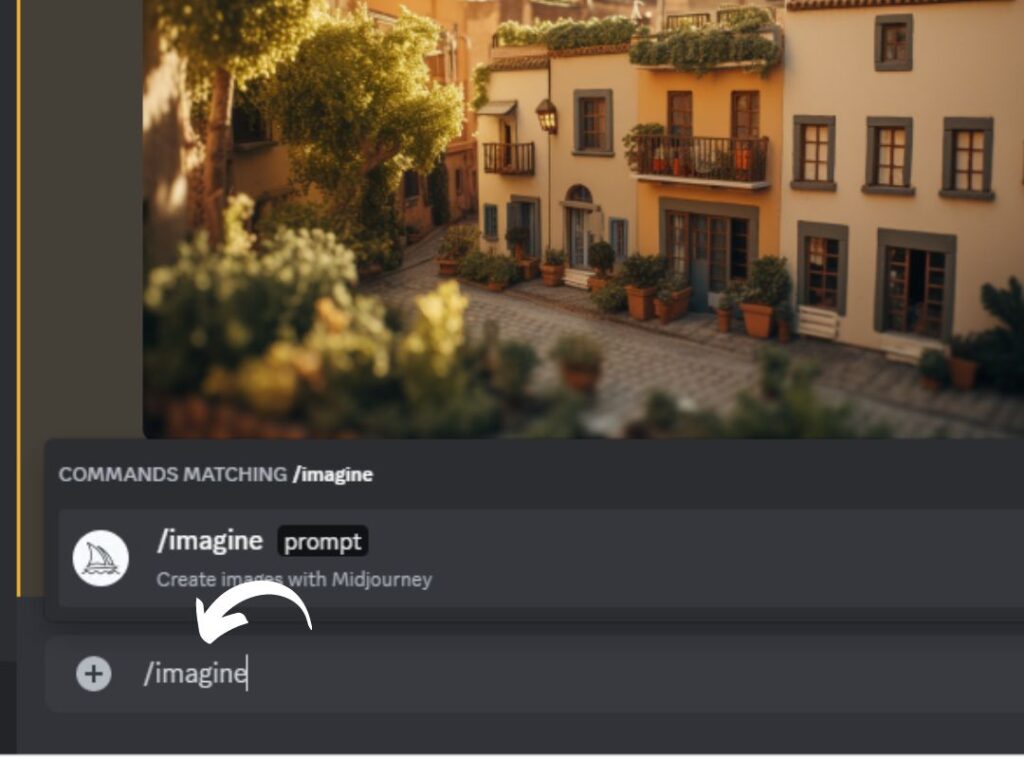
Step 7: A prompt box will appear where you can type the rest of your search input.
步骤7:将出现一个提示框,您可以在其中键入搜索输入的其余部分。
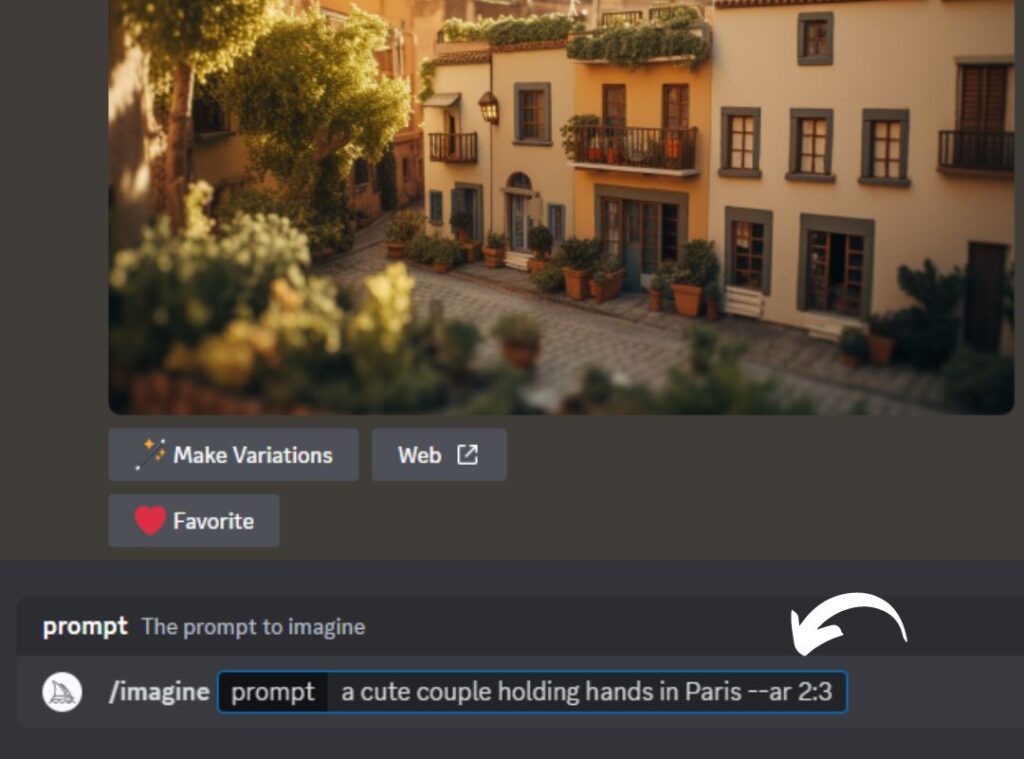
All images you generate with Midjourney are available in your Midjourney account that you can view via https://www.midjourney.com/app/.
您在Midjourney生成的所有图像都可以在您的Midjourney帐户中找到,您可以通过 https://www.midjourney.com/app/ 查看。您可以在屏幕左上角的“>midjourney机器人的私信”下找到此与midjourney机器人的对话。
How to use Midjourney
如何在Midjourney使用
After you’ve typed in your search prompt, Midjourney will create four similar-looking images.
输入搜索提示后,Midjourney 将创建四个外观相似的图像。
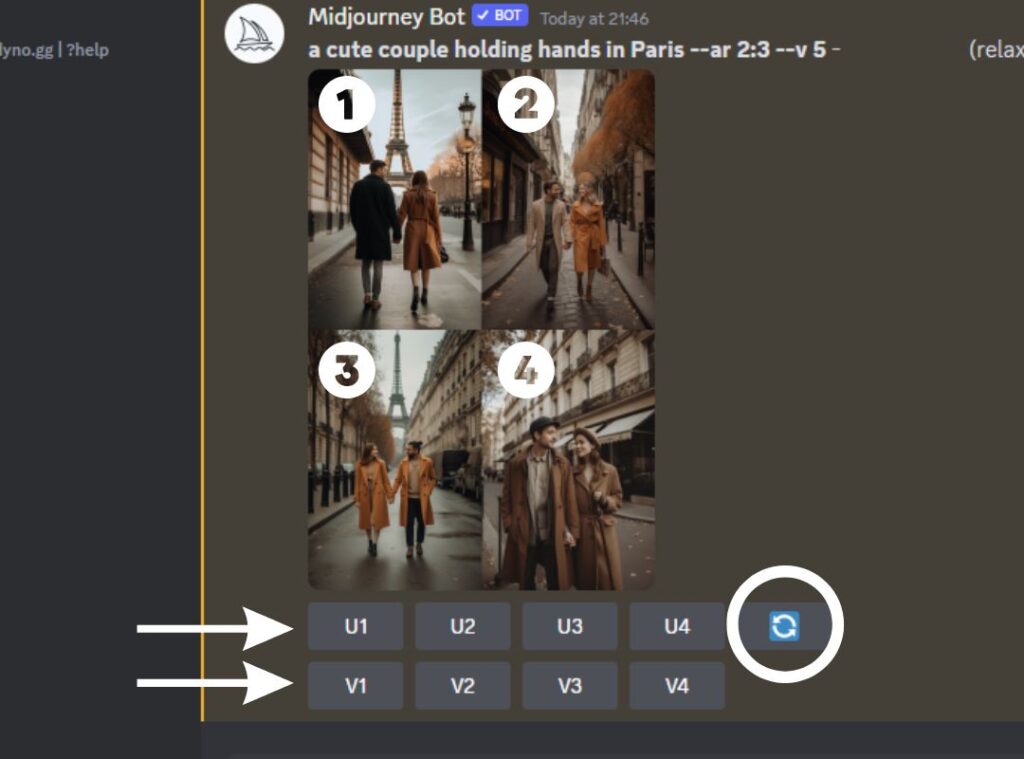
Upscale an image 放大图像
With the U1, U2, U3, and U4 buttons, you can select which of the four images you would like to Upscale to a bigger size.
使用 U1、U2、U3 和 U4 按钮,您可以选择要放大到更大尺寸的四个图像中的哪一个。
Generate Variations of an image
生成图像的变体
With the V1, V2, V3, and V4 buttons, you can generate a Variation for each image that will be slightly different but keeps the same composition.
使用 V1、V2、V3 和 V4 按钮,您可以为每个图像生成一个变体,该图像略有不同,但保持相同的构图。
Repeat a prompt 重复提示
The blue arrow button will generate a rerun of the same prompt with four new and different outcomes.
蓝色箭头按钮将生成同一提示的重新运行,其中包含四个新的和不同的结果。
Change Midjourney Image Resolution
更改行程中图像分辨率
The default aspect ratio (AR) of the images that Midjourney generates is square. To choose a different resolution, type the following after your prompt:
Midjourney 生成的图像的默认纵横比 (AR) 为正方形。若要选择其他分辨率,请在提示后键入以下内容:
a cute couple holding hands in Paris --ar 2:3
Leave a space between the last word and the parameter. If you don’t, the command will be ignored and switch to default.
在最后一个单词和参数之间留一个空格。否则,该命令将被忽略并切换到默认值。
You can use almost every resolution imaginable, like 3:4, 16:9, etc. If you’re planning on sharing your images on Instagram and Pinterest, I recommend using 2:3.
您几乎可以使用所有可以想象的分辨率,例如 3:4、16:9 等。如果你打算在小红书上分享你的图片,我建议使用2:3。
How to write the best prompts in Midjourney
如何在Midjourney中编写最佳提示(prompts)
Once you’ve start generating images with Midjourney, you will better understand how it works and what prompts work best to achieve your desired results.
一旦您开始使用 Midjourney 生成图像,您将更好地了解它的工作原理以及哪些提示最适合实现您想要的结果。


